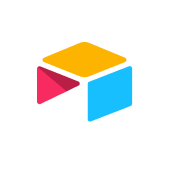Project management is complicated. No matter how straightforward the project seems before you kick it off, chaos is inevitable—stakeholders get added, deadlines shift, and your documentation morphs into a visual mess. If you’ve ever found yourself squinting at a multi-tab spreadsheet (or—even worse—several versions of a multi-tab spreadsheet), you know how hard it is to quickly understand what is being done, by whom, and when.So what’s the best way to visualize a complex project? For many project managers, Gantt charts are the key.
Gantt charts are a project-management tool modeled after bar charts, designed to help people view and understand timelines for both projects and tasks. But Gantt charts can be used for more than project management. They’re also ideal for things like production timelines (where start and end dates are critical) and resource management (where you need to track team capacity in real time).
Read on for a step-by-step guide to creating a simple Gantt chart, and to learn how to get the most of your Gantt chart in action.
It’s free and easy to create Gantt charts with Airtable. Our built-in Gantt view does all the heavy lifting for you! Learn more about Airtable’s Gantt view.
Demo: Automate your Work with Airtable
How to create a Gantt chart
Gantt charts are modeled after simple bar charts—flipped sideways so the bars run horizontally. They lay out the project tasks on a timeline, with time across the horizontal axis, and activities running vertically. So unlike a calendar, which is best for noting a single date (usually the delivery date) for each project, a Gantt chart makes it possible to see the entire time-span of a project.
Activities are typically grouped by ownership, with tasks falling into buckets such as “marketing” versus “development.” Activities may also be further delineated into things like app features, particularly if different teams of developers are working on separate features and functionalities.
This comes in handy when multiple tasks within a project (or projects within a campaign) are running simultaneously. For instance, if you’re launching a new product, you may have developers building an app while marketing folks prepare a launch plan. There are certain activities the marketing team can do concurrently with the development team—and others they’ll have to wait on. Knowing the exact start date and end date of tasks is only part of the picture; you also need to know how project tasks impact each other.
Gantt charts visually illustrate dependency relationships between activities so that stakeholders can get a quick and accurate view of what they need to accomplish, by when, and how their work influences other stakeholders within the team and project.
There are three primary steps that go into using this project management tool: 1) Gathering your information, 2) Organizing your information, and 3) Inputting your information.
Step 1: Gather your information
Before you begin to build, gather all the information you plan to include.
For every project, determine:
Final delivery date
Driver and contributors
The tasks required to complete your project
For each task, determine:
How long it will take
The start date and end date
Who owns the task
How that task relates to other tasks (dependencies)
Whether there are subtasks within the task (meetings, approvals, deadlines, etc.)
Putting all of this information together will give you the full project schedule.
Step 2: Organize your information
There are two types of tasks in a Gantt chart:
Predecessors — The initial tasks that control the start or end date for all related successor tasks. For example, a predecessor for a product launch event might be the final completion of the product itself.
Successors — Tasks whose start or end dates are controlled by their predecessor. To continue our product launch event example, a successor task might be sending your invite emails, which can’t happen until the event date and venue are confirmed.
Together, these two types of tasks establish the idea of dependencies.
While you are detailing tasks and sub-tasks, you may also want to group tasks by type of activity. For instance, within one project, you may have engineering activities, QA activities, marketing activities, and sales activities. Some organizations color-code their Gantt charts by activity type so different departments and team members can easily decipher their role at a glance.
Step 3: Input your information
If you’re using Airtable to manage your work already, you’re one step ahead—you can simply use the Gantt chart view to visualize your project plans in a Gantt format. But regardless of where you input your Gantt chart, you’ll want it to be easily editable, so you can adapt your chart as the project evolves and contingencies shift.
To get started, download Airtable’s Project planning with Gantt template
If you already have your project data in a spreadsheet, it’s quite easy to transition to a Gantt view in Airtable. Import your spreadsheet into an Airtable base, and configure a Gantt chart from there.
If you’re using Airtable, and you already have a table set up, you can use Gantt view to visualize the records within that table. Watch an instructional video
Once you have your Gantt chart created, there are some best practices for getting the most out of your new view.
Get the most from your Gantt chart
Gantt charts can help you better organize and enable your team, and any other stakeholders involved in your project, so each person sees the right information in the right context. A few best practices to keep in mind:
Create a visual-organization scheme — For instance, use different colors for different categories of activity, and make sure all stakeholders know the coding system so it stays consistent. As a rule of thumb, whenever you can make information more easily digestible without muddying up your view...do it.
Incorporate team members by role and availability — Particularly with large engineering teams, keeping track of each team member’s availability becomes nearly as important as their role. Gantt charts can help create a visual illustration of who is available for work and how much bandwidth a team member will have at any one time.
Document dependencies — One of the biggest advantages of this project management tool is the ability to visually document dependencies between activities in order to plan them well. For instance, if a marketing task cannot be completed until a development task is finished, that’s important to note on the chart.
Keep everything updated, always — The most important thing about any centralized project-management tool is that it be kept up to date. A tool that’s cloud-based and enables easy mobile collaboration can simplify this tremendously.
Be as detail-oriented as possible — If you’re building your Gantt chart on top of an Airtable database, you can include detailed information about each task, and update that information universally as-needed, without muddying your view. The more detail you include on contingencies and milestones, the more accurate your project management.
Using a platform that’s flexible, easy to customize, and built into your existing workflow will help support all of these best practices.
Airtable as a Gantt-ready, single source of truth
A Gantt chart can be your single source of truth for a new product launch, production process, or resource management tool. It can help you keep tasks in order and give you one central place to update statuses and deadlines. If you’re using Airtable, creating Gantt charts from your existing plans is easy—you simply create a Gantt view, and configure it to your needs from there. Airtable Gantt charts allow you to:
Navigate to Gantt view directly from the view sidebar
Adjust filters and record coloring inline without having to stitch back to source view
Created nesting groupings to meet the needs of different types of users
Create standalone shares of Gantt views for select stakeholders without exposing the rest of your base data
Make Gantt “workday-aware” by hiding weekends
Here is a quick Airtable tutorial to learn how to set up Airtable’s Gantt chart block. Or go to our support page How to add and configure the Gantt view
Demo: Automate your Work with Airtable
Latest in Data Visualization
Latest in Data Visualization
Browse all in Data Visualization