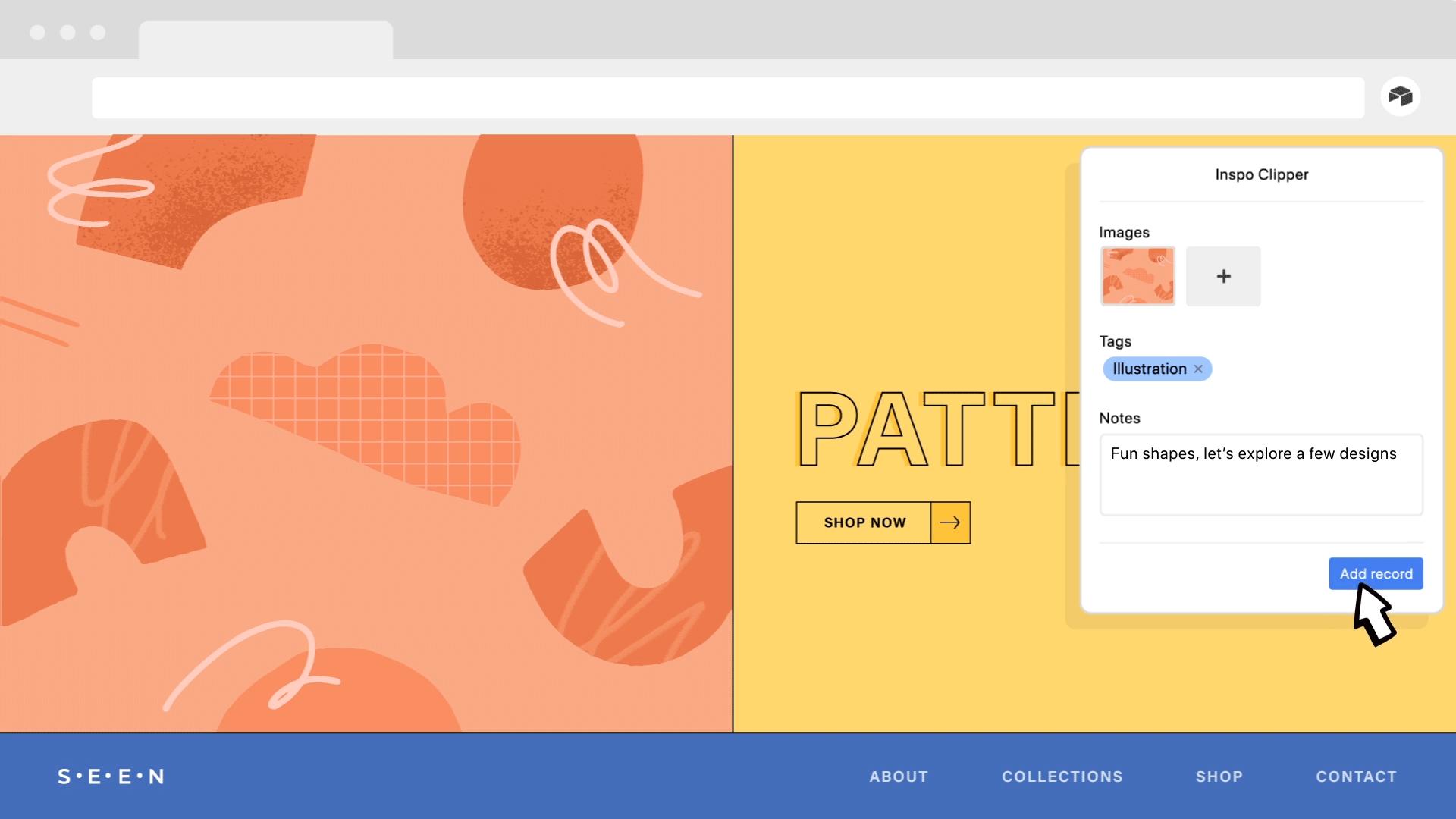Introducing web clipper block
With our new web clipper block and browser extension, you can send links, images, and more from all over the web directly into a base structured to fit your specific needs.
With our new web clipper block and browser extension, you can send links, images, and more from all over the web directly into a base structured to fit your specific needs.
With the new web clipper block and the official Chrome browser extension, it only takes a couple of clicks to capture text, images, and even numbers from anywhere on the web. By turning this content into new Airtable records, your clips are centralized in the same bases where you manage your work—making it easier than ever to turn inspiration into action.
In addition to text, links, numbers, and more, the web clipper supports saving images from a page, full page screenshots, or partial screenshots.
You can even give each clip custom tags or assign it to one of the collaborators in your base—because the web clipper is derived from the custom fields in your own Airtable base, you can truly customize your clipper to meet your specific needs. For example, if you were using Airtable to keep track of your company’s mentions in the press, you could make a clip action that allows you to categorize articles by type using a multiple select field.
Tag what’s important, or assign tasks to team members on the fly—it’s all up to you.
And once you’ve saved the clips to your base, you can immediately take advantage of all the other features of Airtable in order to take action. Sort, group, and filter your clips; quickly switch between viewing your clips in a grid, on large cards, or on a kanban board; analyze your clips with charts and pivot tables.
How our web clipper is different
The customer success and solution architect team at Mixpanel have an Airtable base for managing tasks. Previously, according to Andrew Wingrave, Solutions Architect at Mixpanel, “the biggest barrier to adoption of this workflow, internally, had been creating the task itself.” But now, he says, “Airtable’s web clipper has reduced that barrier to entry significantly.”
"Now with the click of a button I can create a task directly from an email, automatically pulling in the subject line and body, and then prioritise it, and assign it right from my inbox."
Andrew Wingrave, Solutions Architect at Mixpanel said.
Learn more about Mixpanel’s customer success task management system and its associated web clipper—or make your own copy of both—on Airtable Universe.
This demonstrates exactly why Airtable’s web clipper is so powerful: every clip you make goes directly into the same place where you do your work. It’s a lot more than just a tool for making sure you don’t forget things—it’s a way to make your existing workflows even more powerful.
Since every clip you make becomes a new record in one of your bases, every clip is automatically slotted into a custom structure designed for your needs. Furthermore, because you determined the structure of the base, you also get to determine what kind of content is important to clip! Grabbing the title of a webpage and a URL is great—and of course you can do both of those things with the web clipper block—but if you have more specific types of information that you want to clip, the web clipper block has got you covered too. For example, Mixpanel’s web clipper block is customized to grab the name of the task and a description of the task from an email, while also allowing the person doing the clipping to assign that task to a collaborator, and categorize that task by urgency and status.
How the web clipper works
Each web clipper block is used to configure a clip action, which determines what content goes into which fields in your base. You can also set default values for certain fields to make the clipping process even faster.
For example, you can set the default value for a URL field using the web page’s URL, or set the default value for an attachment field using the web page’s social media image.
The browser extension can support different clip actions from different web clipper apps, and as you browse the web, you can pick whichever clip action is relevant for the task at hand from the Chrome browser extension button.
Need a hand getting started with the web clipper block? Check out this step-by-step tutorial or start from one of these templates:
Content ideation: on a content marketing team, you’re tasked with developing lots of content on a tight schedule, all while adapting to ever-changing new platforms. With this template, you can capture inspirational content in the same place where you manage your creative work.
Issue tracking: make logging bugs easier than ever for your QA team with this template, which takes advantage of web clipper’s built-in screenshot feature.
Visual inspiration tracking: whether you’re on a design team or just redoing your apartment, you can log visual inspiration on the fly with this lightweight template for collecting images.
Press tracking: comms professionals can use this all-in-one template to clip press mentions from all over the web, manage press contacts, and schedule communications efforts.
All these templates come with their web clipper blocks pre-configured, so you can just make your own copy, add the clip action to your browser extension, and start clipping! For more videos and how-to’s on web clipper, check out this blog post.
If one of your collaborators has already configured a clip action, all you have to do is click the button that says “Add to extension.” That’s it!
Our web clipper is so open-ended with its potential uses that you might not know where to begin. That’s why we wanted to make it easy for people to share their web clipper recipes—both so that you can get inspiration from other Airtable users and so that you can get started more quickly.
If you go to your web clipper block, you might notice that there are import and export buttons at the bottom. Have you made a great clip action that you want to share? If you click on the export button, you’ll get a code snippet that you can copy and give to other people.
Want to use someone else’s great clip action? Just click the import button, then paste one of these code snippets into your own web clipper block. Then, you can map the components of the clip action to the fields in your own table.
We’ve got a space in the community forum for you to swap web clipper recipes—head over there to see some examples and post your own creations!
In fact, we’re so excited about people sharing their web clipper recipes, that we’re holding a web clipper recipe contest. Whoever sends us our favorite recipe will receive a pair of Airtable-branded Airpods. Here’s what you have to do:
Set up a web clipper block.
Use the export function to get the code snippet.
Submit that code snippet using.
We’ll be taking submissions until November 9, 12:01 a.m. PST. (And even if you don’t win, we still might send you some special, mystery Airtable swag...)
Happy clipping! ✂️